How to Install wordpress on hostinger and Connect GoDaddy Domain?
Ever imagined of having own website but felt intimidated by the technical terminology and complex processes? You’re not alone! By reading this blog you can Install wordpress on hostinger in simple, clear steps. By the end, you’ll have website up and running in short time!
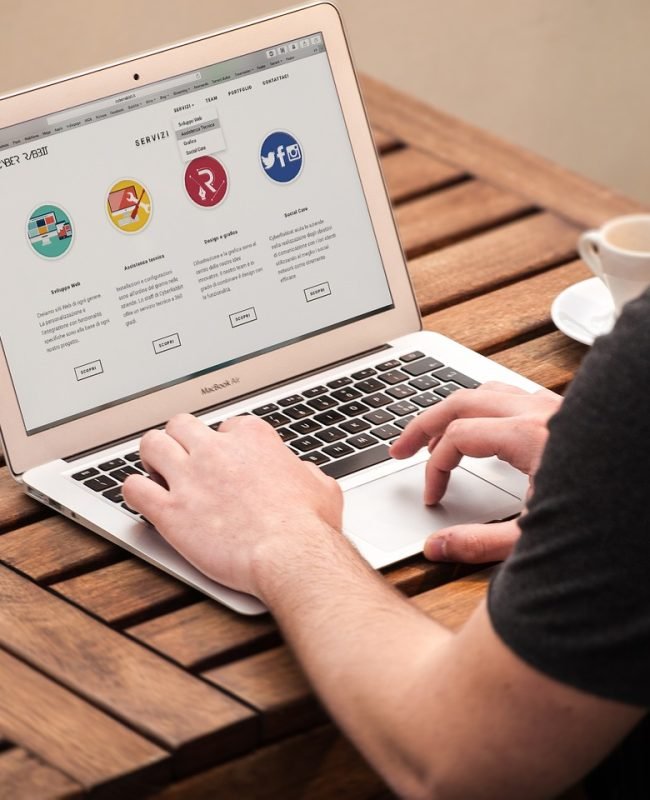



Before We Start:
- Find Hosting Lead:
Every website needs a home on the internet. That’s where hosting providers like Hostinger provide you home on internet! They offer affordable hosting plans to store website’s files and make it accessible worldwide. (Buy) By using this link to sign up for Hostinger, you might be supporting me at no additional cost to you. Thanks for consideration!)
1. Access Hostinger Control Panel:
Open Hostinger’s login page and log in to account. Locate the “Hosting” section in control panel. This is where you’ll manage hosting plan and website-related settings.

- Find the Website Builder Section:
Inside the hosting management panel, navigate to the website builder section. Look for options like “Website Builder” or “Auto Installer.” This section provides tools to easily install popular content management systems (CMS) like Word press on server.
- Install WordPress with a Click:
Once you’ve found the website builder section, locate the “Word Press” option. You’ll typically see a button labeled “Install” or “Install Now.” Click on that button to initiate the Word press installation process.
- Choose Domain (if applicable):
If you have a domain name you purchased earlier, this is where you can connect it to WordPress installation. Select domain name from the dropdown menu. If you haven’t purchased a domain name yet, don’t worry! You can choose the temporary domain provided by Hostinger initially and update it later.
- Create a Secure Login:
This is important! Create a strong username and password for Word press administrator account. Remember, this is what you’ll use to log in to Word press dashboard and manage website. Choose a username that isn’t easily guessable, and opt for a complex password that combines uppercase and lowercase letters, numbers, and symbols.
- Select Language (Optional):
Most hosting providers offer the option to choose the language you prefer for Wordpress installation interface.
- Advanced Options (Leave Them Alone for Now):
For most beginners, it’s safe to leave the advanced options untouched. These options might deal with database details, which can be left to the default settings unless you have specific requirements.
- Click Install and Let the Magic Happen!
Once you’ve reviewed selections, click on the “Install” button. This will initiate the process of installing WordPress on Hostinger server. It might take a few minutes to complete.

Congratulations! You've Installed WordPress!
You’ve successfully Install wordpress on hostinger server. You’ll receive a confirmation message with details on accessing WordPress dashboard, the central hub for managing website.

Accessing WordPress Dashboard:
- Login URL: The confirmation message will provide the login URL for WordPress dashboard. It will typically look something like http://domain.com/wp-admin (replace “[invalid URL removed]” with actual domain name if you’ve connected one).
- Login with Credentials: Use the username and password you created during the installation process to log in to WordPress dashboard.


Welcome to WordPress Dashboard: Website's Command Center!
Congratulations! You’ve successfully navigated the installation process and are now officially a Word press website owner. The WordPress dashboard is central hub, website’s command center where you can unleash creativity and bring online vision to life.
Here’s a glimpse of what you can do within WordPress dashboard:
- Unleash Design Flair: Explore a vast library of themes to customize the look and feel of website. Choose a theme that reflects style and brand, or build one from scratch if you’re feeling adventurous!
- Become a Content Powerhouse: Craft captivating blog posts, informative pages, and engaging content to share ideas and connect with audience. The power of content creation is at fingertips!
- Extend Functionality with Plugins: Think of plugins as superpowers for website! There are plugins for almost everything imaginable, from adding contact forms to boosting SEO optimization and integrating social media. Explore the world of plugins to add the features and functionality you need to make website truly shine.

- Fine-tune Every Detail: WordPress gives you the control to personalize website. Edit menus, change colors and fonts, and arrange website’s layout to create a unique online space that reflects individuality.
This is just a taste of the possibilities that WordPress offers. As you explore dashboard, you’ll discover a treasure trove of tools and resources to help you build and manage dream website. So, dive in, experiment, and have fun!
Beyond the Basics:
While this guide gets you started with Install wordpress on hostinger, there’s a whole world to explore! Here are some additional resources to help you on Word press journey:
- Hostinger Tutorials: Hostinger offers a wealth of tutorials and documentation specifically geared towards their platform. These resources can answer further questions and provide step-by-step guidance for various Word press tasks.
- WordPress Codex: The official Word press Codex is a comprehensive resource for everything Word press -related. Dive deep into specific topics, troubleshooting tips, and best practices for managing website.
- Online WordPress Communities: There are vibrant online communities dedicated to Word press. These forums and groups can be a valuable source of support and learning. Connect with other Word press users, ask questions, and share website journey.
Bonus Tip:
Explore Hostinger’s Website Builder
While Word press offers unparalleled flexibility and customization, Hostinger also provides a user-friendly website builder within their hosting plans. This drag-and-drop interface allows you to create beautiful websites even if you have no coding experience. If you’re looking for a more beginner-friendly approach to website creation, exploring Hostinger’s website builder is a great option!
Remember:
Building a website is a journey, not a destination. Don’t be afraid to experiment, try new things, and learn from experiences. With a little patience and exploration, you’ll be a WordPress pro in no time!
